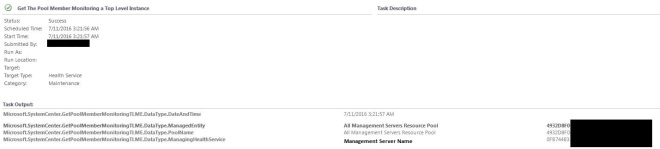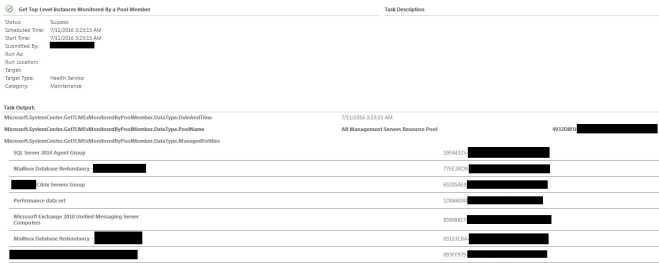I already wrote a blog post about the free SCUtils APC UPS monitoring pack a while ago. Now SCUtils provided the promised APC PDU Monitoring pack for System Center Operations Manager 2012 SP1/R2. The only disadvantage is that this one is with costs. You pay 716,14€ without VAT (852,21€ incl. VAT) per license which includes monitoring for 10 devices and you get one year support.
The management pack monitors two types of PDUs: PDU and PDU2, which are two different generations of APC PDUs. PDU objects are first generation devices of the AP7000 series. PDU2 objects are from the second generation AP8000 series, they have sensors included which are monitored also.
Here are some more details about the monitoring pack.
Included MPs:
SCUtils.AdminSettings.mp
SCUtils.APC.PDU.MP.mpb
SCUtils.APC.PDU.FirstDiscovery.Overrides.xml (only required to speed up the discoveries => changes frequency to 700 sec. You can remove that after all PDUs are discovered.)
The regular discoveries run ever 12 hours, that is ok. Most of the monitors run every 5 min, rules run every 10 min. All are enabled by default.
Monitors:
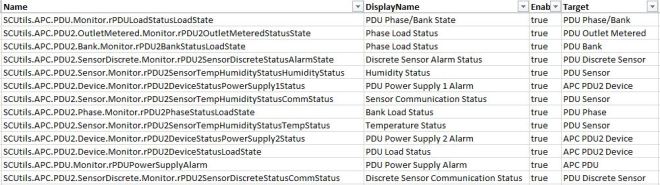
Rules: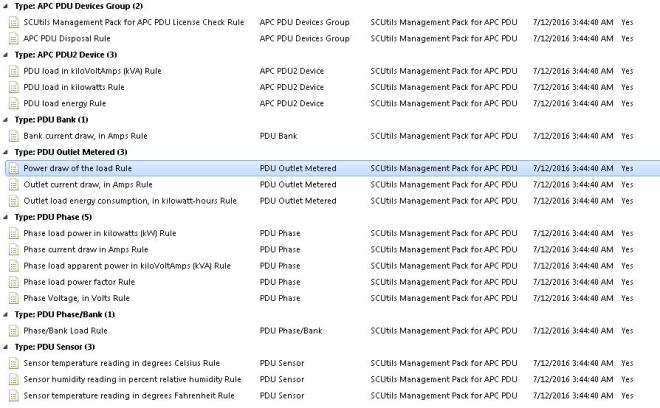
The following folder/view structure gets created:
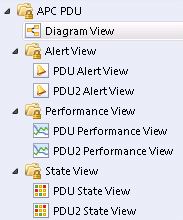
Diagram View: (PDU Generation 1 => PDU2 Generation 2 would have additional objects)
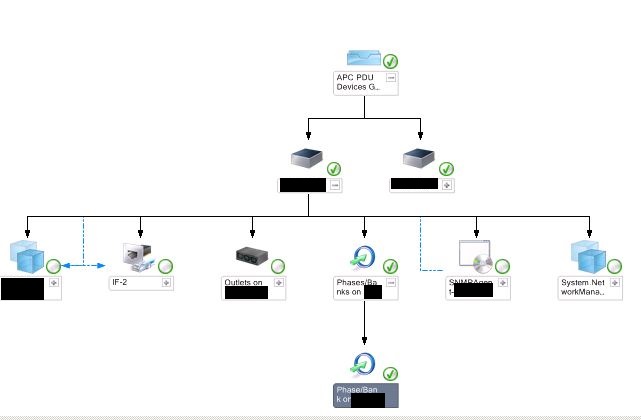
You need to install the management pack on the management server and activate the license through a task. To do that go to the administration pane in the SCOM console and find the SCUtils Settings.

Select SCUtils Products Activation, then the Activation view is shown.

On the right side you have three Tasks:

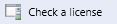

If your console machine has internet access, then you can run the Activate task. Otherwise you can also use the Get Unique ID for an offline activation task to request the activation through email.
In the Activate task you override the LicenseKey and the CompanyName fields: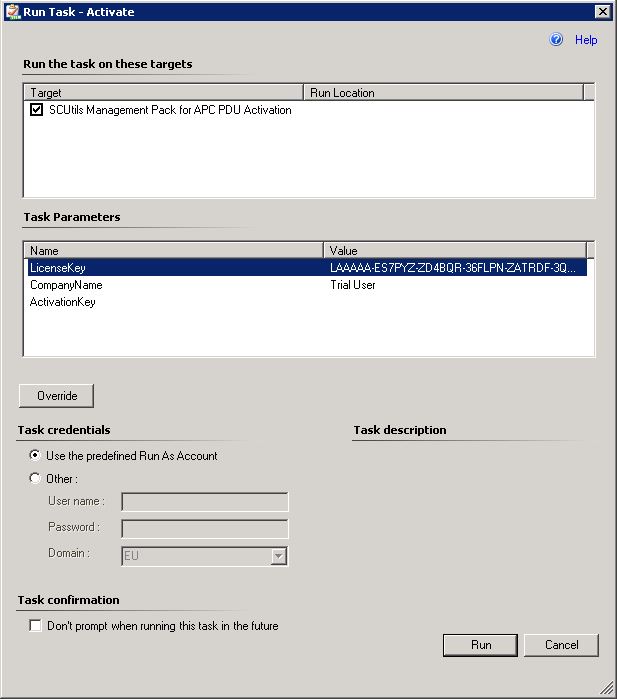
The management pack will work after activation.
I only tested PDU devices not PDU2.
This management pack closes the APC monitoring gap. So with both offered management packs (UPS/PDU) you can monitor your APC environment.
Attention! Version 1.0 of this MP only works if you monitor the devices through a management server not on a gateway server! A new version of this MP has been released, which also works on a Gateway Server.
 I
I