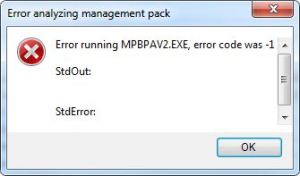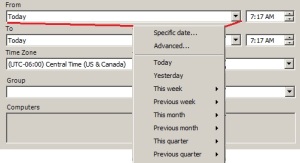Everyone who creates custom management packs for System Center Operations Manager needs an authoring tool. With SCOM 2007 there was the old Authoring console, which cannot be used anymore with SCOM 2012 MPs.
Then there was the Visual Studio Authoring Extension solution for SCOM: http://social.technet.microsoft.com/wiki/contents/articles/5236.visual-studio-authoring-extensions-for-system-center-2012-operations-manager.aspx.
I must admit that I never felt comfortable with it.
Now there is a new free tool called MP Author from Bridgeways/Silect. It is the small brother of MP Studio. You can find the details here: https://bridgeways.com/products/mp-author.
I was very interested about it and installed it right away.
Here are some things I found.
Prerequisites:
- .Net Framework 3.5 and 4.0
- SCOM Console
- Admin Permissions to install and run
I also saw that it rapidly increases used memory if you work within a management pack. It quickly uses over 1GB RAM or more if available. That also depends on how many management packs you have opened in parallel with MP Author.
Things I am missing:
If you look at the tree view of the objects in a management pack, I am missing some object types:
I do not see Tasks and Recovery Tasks.
The list of available tools also includes the MPBPA (Management Pack Best Practice Analyzer), what was always helpful with the 2007 Authoring console:
But when I run it, I get the following error:
When I check the logs I see this:
Attempt to run MPBPA against mp timed out. C:\Program Files\Silect\MP Author\MPBPA\MPBPAv2.exe “C:\IT\Test.xml” /I:”C:\Program Files\Silect\MP Author\ManagementPacks” /Report:”C:\Users\xxx\Documents\Silect\ManagementPacks\Reports\MPBPA.Report.Celanese.Win32Services.2007.xml”
HtmlMessageBox: Error running MPBPAV2.EXE, error code was -1 StdOut: StdError: Caption: Error analyzing management pack Icon: Hand
So it calls another program. I found that if you call that directly through Command Prompt then it works without an error. Also I searched for the report file and found it on my machine. So it works even with the error.
Anyhow. It looks like a nice tool for creating management packs, which do not have Tasks or Recovery Tasks. It has some good wizards and still a lot which can be improved.
Update: If you change the referenced management pack folder (Tools:Set Reference Management Pack Folder), then do not forget to copy the MPs from the old folder (C:\Program Files\Silect\MP Author\ManagementPacks) to the new one. Otherwise it will not work.
Also the tool is very slow, so if there is no update in the future which increases performance then no one will use it really.